Encrypt Your Email
Western's email system is secure. Messages are encrypted at rest and in transit. If you need to send a message outside of Western and it contains confidential information, however, you will want to encrypt the contents.
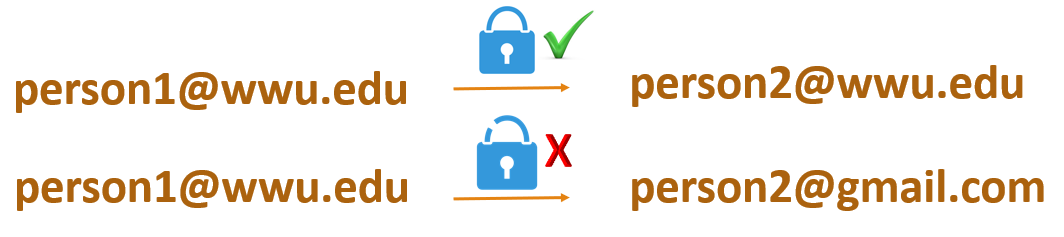
Encryption Options
If you need to encrypt your email, you have a few options.
Append Your Message Header With <encrypt>
To encrypt the body and any attachments in your email, add <encrypt> to the subject line of your email. This is a quick and easy option.
Office 365 Message Encryption
You can use Office 365 Message Encryption from the Outlook desktop or web clients. You have two options:
- Encrypt does simple encryption
- Do Not Forward will encrypt your message and prevent the message from being forwarded, copied, or printed. Please note that someone could take a screen shot of the message, however.
Outlook for the Web
In the web version of Outlook 365, click on the Encrypt button and choose your option.
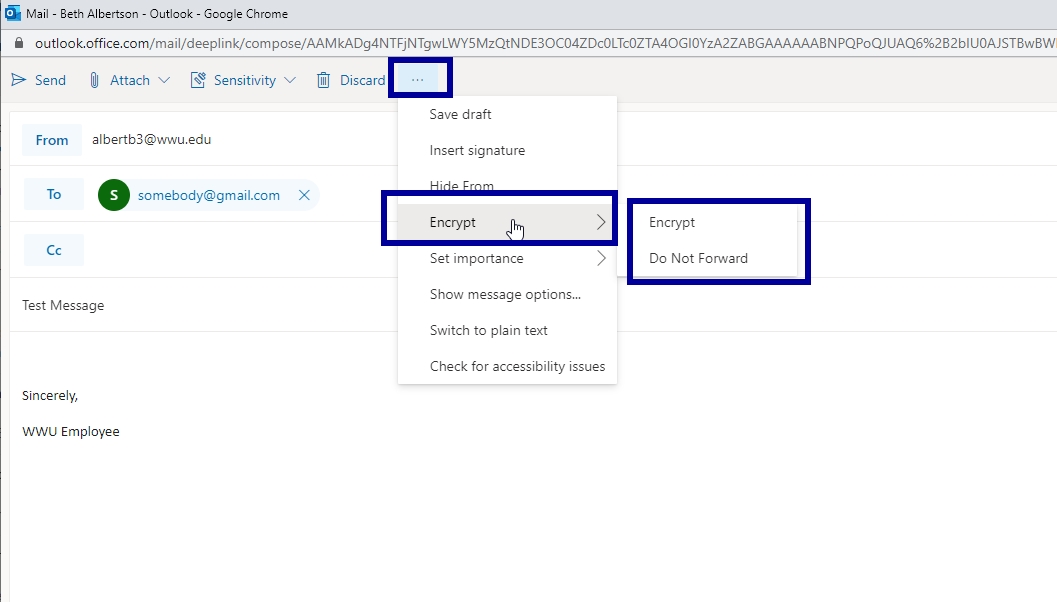
Outlook Desktop Client
In the Outlook client, you can choose an encryption option.
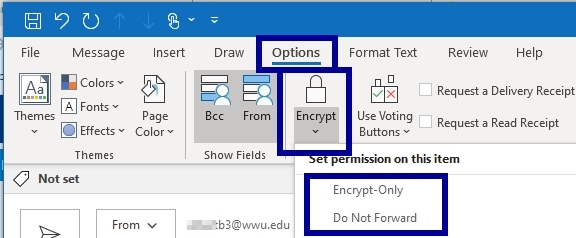
Warning for Emailing Encrypted Attachments
Western's encrypted email has a behavior that may cause user frustration. If you are sending an encrypted email with an attachment to someone outside of Western, they may have a very slow experience opening the attachment, and think something is not working. This typically happens the first time they receive an encrypted email.
What is happening is a client is being downloaded and installed in the background while the recipient is waiting for the attachment to open. Your options to make things easier for the recipient include:
- Send a separate email to the recipient warning them of the behavior.
- Ask the recipient in a separate email to pro-actively install the Azure Information Protection Unified Labeling Client. This client will make it easy for them to open encrypted attachments. The client can be downloaded from the Microsoft site. There is also an app for Android and iOS.
- Instead of sending the document as an attachment in the encrypted email, send a link to the document residing in your OneDrive, SharePoint, or Teams site.
- Copy the contents of your attachment into the body of the email.
- Encrypt the attachment using Winzip or 7-zip and email an unencrypted message with an encrypted attachment. You will have to call the recipient to give them the password. Don't also email the password!
